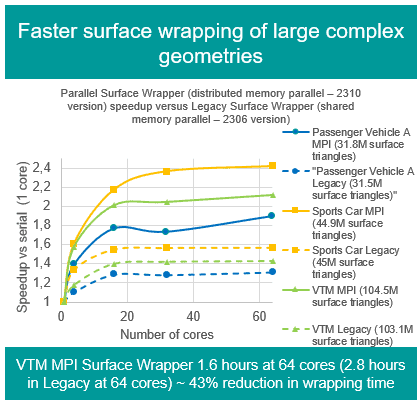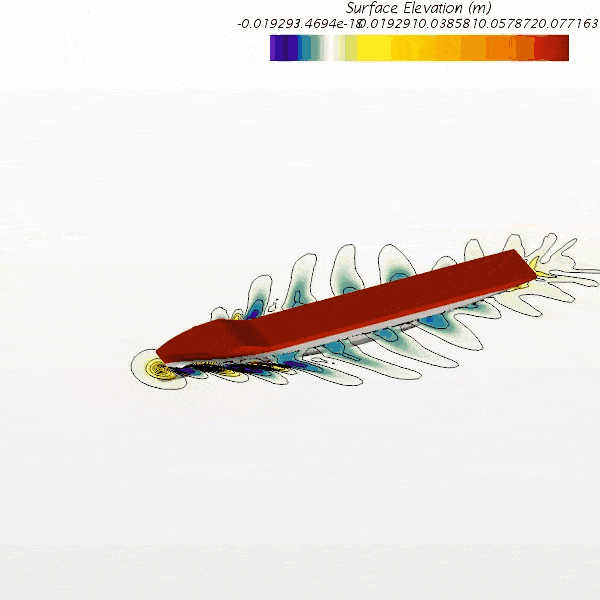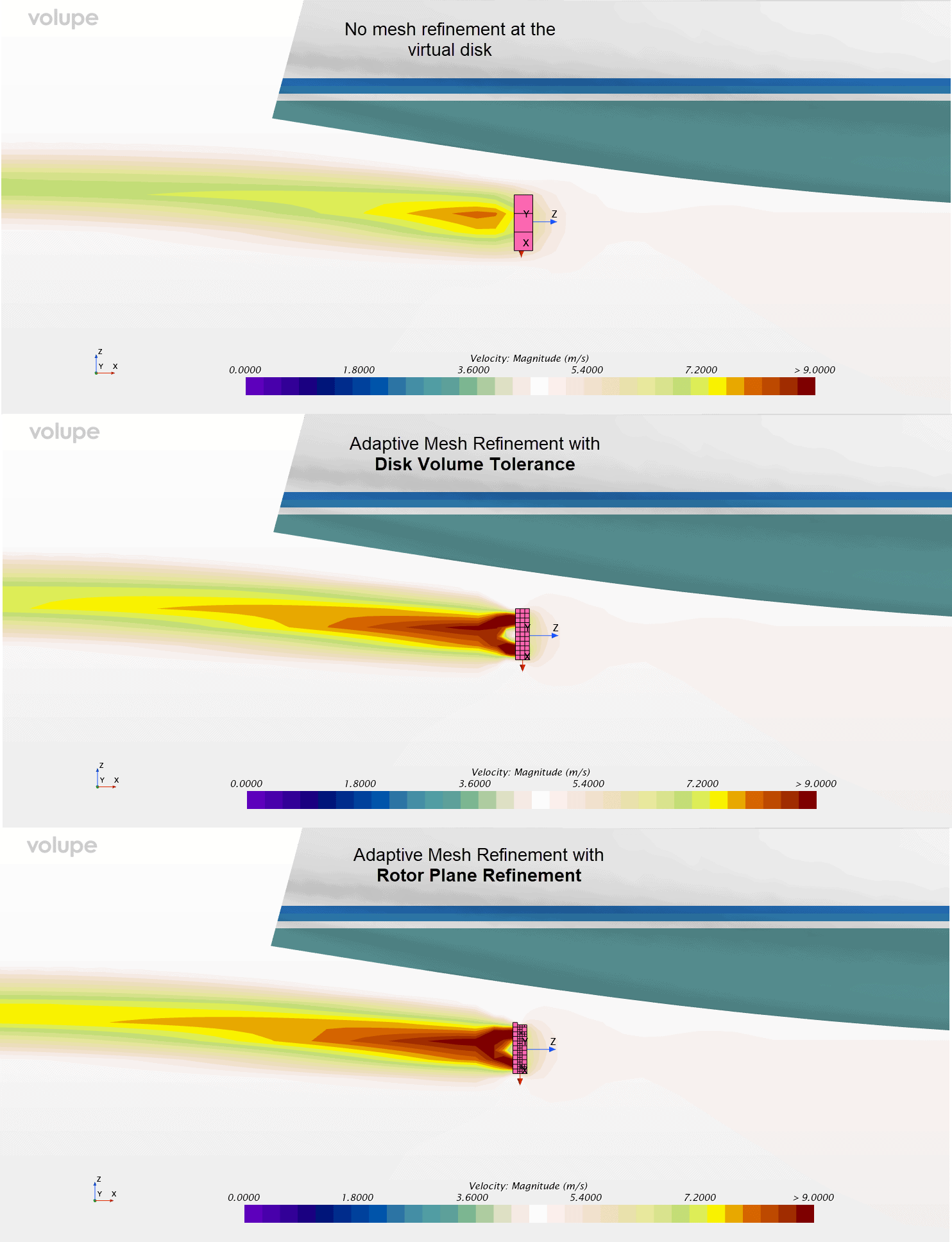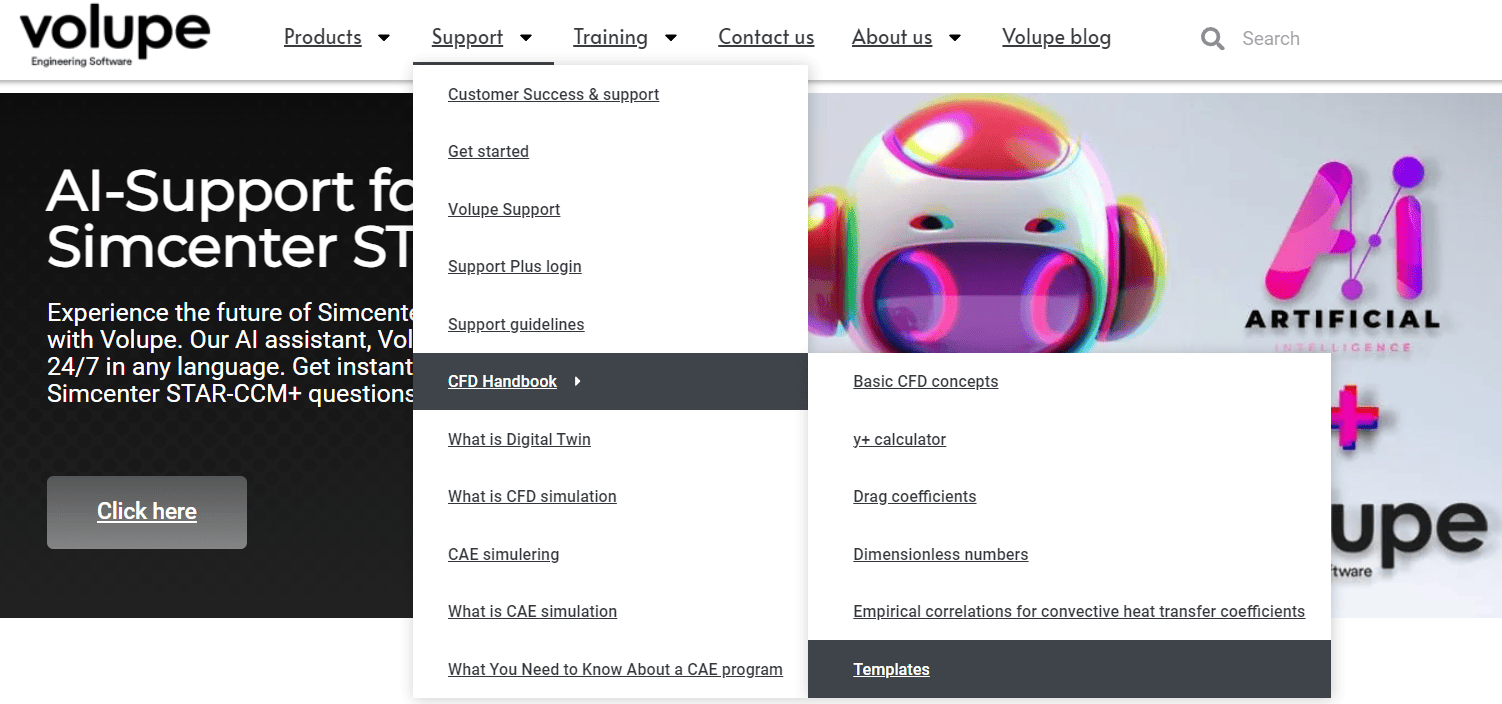In this post I will give a few examples on how we can find zones in our geometry, in Simcenter StarCCM+ that potentially can give poor volume mesh. One way is to simply run the volume mesher and then check based on certain criteria the quality of the mesh. However, here I will demonstrate this by using only the remeshed surface to safe you some engineering time.
The idea here is to find zones that you know or deem not to have importance to your result to avoid generating a volume mesh that might not be good enough anyway. This usually happens in small tight corners where you have concave protrusions or depressions and/or wedges. If they are located prior to volume meshing you can choose to do something about them before including them into your simulation.
The procedure I describe here is how you can use the surface repair tool, prior to volume meshing, to locate problematic areas that might cause a bad quality volume mesh. After you run the detection, you can delete the problematic areas before volume meshing, if they are deemed not to play any importance for the overall flow behavior. Consequently, this will lead to a higher quality volume mesh and the solution is less prone to divergence.

Let’s say you have this type of geometry. Inlet pipe to the left and outlet pipe to the right. What connects the two regions is the large segment in the corner. Now you need to investigate if there are any irregularities in this geometry by first using the surface mesher.

Once you have a surface mesh you select the part of interest, that you wish to investigate for sharp corners and concave zones. You select them in your part-tree and open the Repair Surface tool.

Make sure you select the latest surface in the drop-down menu. The tool allows you to analyze your geometry for geometrical thresholds. In the threshold tree StarCCM+ has already 6 predefined thresholds per default. To find zones that potentially give poor volume mesh useful thresholds are for instance Proximity, Dihedral angle and Cell Quality which will be outlined below. If you click OK in the threshold tree, Simcenter StarCCM+ will run a surface diagnostic.
Proximity
With the default settings the surface proximity threshold will find one problematic area after detecting several close proximity faces. Clicking the triangle arrow below the thresholds will show the poor-quality cells.

This means that we have found our zone of cells which will likely generate poor quality volume cells. Especially the boundary layer mesher will have trouble here. Looking at the picture bellow we can rule out that this little wedge will have any significant impact to the overall flow result in a standard pressure drop calculation.

Dihedral angle
The dihedral angle threshold selects edges according to the angle between the face normal of the faces that are connected to the edge. You can select edges that have three or more faces attached. This means that if you are looking for tight spaces or wedges you are setting the search option for dihedral angle to a large value. As your wedge is approaching a zero degree angle your Dihedral angle is approaching 180 degrees.

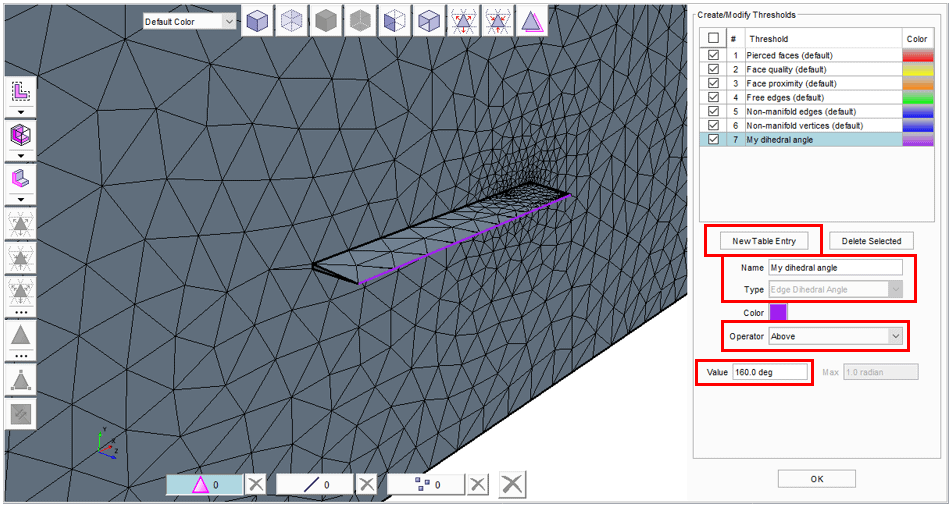
Similar to before you select the part that is to be investigated, but you select “new table entry”. Then you rename the Threshold. Set the type to “Edge dihedral angle”. Also set the operator to “above” and finally select a value, here 160 deg is used. If you the click ok, the diagnostics will find the same place as before with the proximities.
Cell quality

Similarly, you can find the same place using the cell quality Threshold. Simply increase the value of the Threshold (default is 0.01) until you find the “worst” quality cells in your domain.
Read also:
Advanced Rendering in Simcenter Star-CCM+
STARCCM+ version 2020.3 news-Part 3
How to locate high residual cells in Simcenter STAR-CCM+
How to run a basic simulation in Simcenter FloEFD