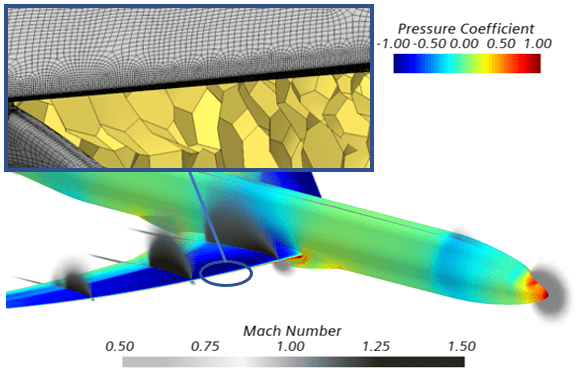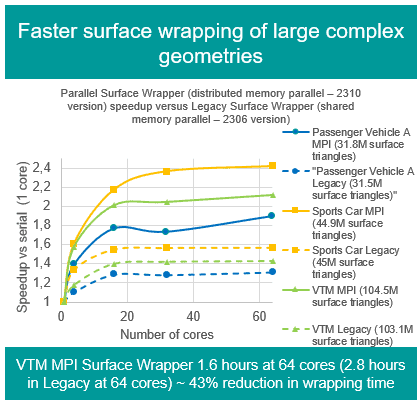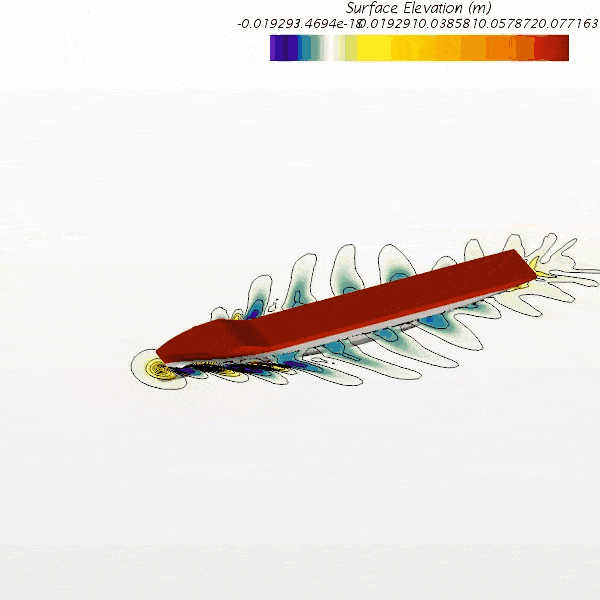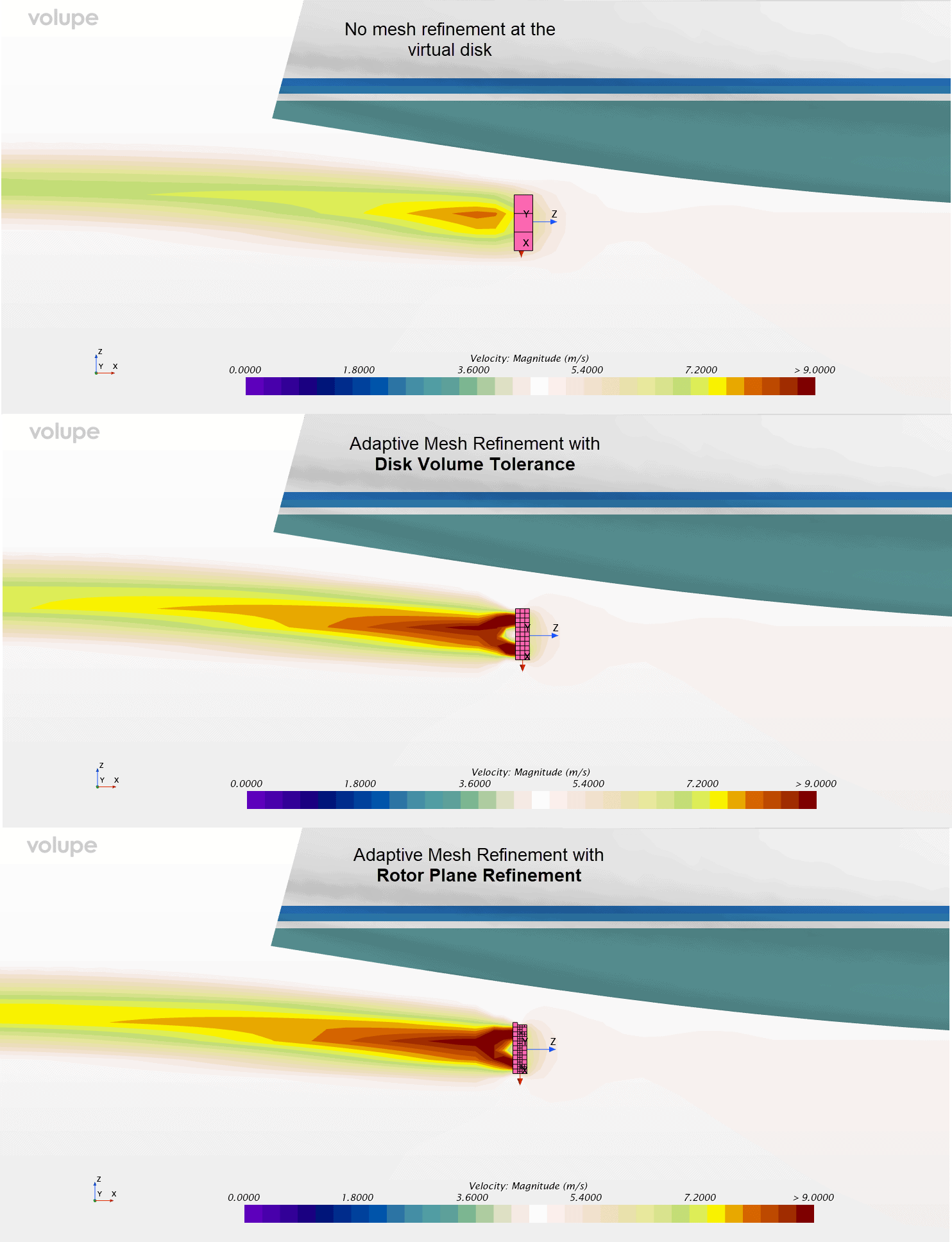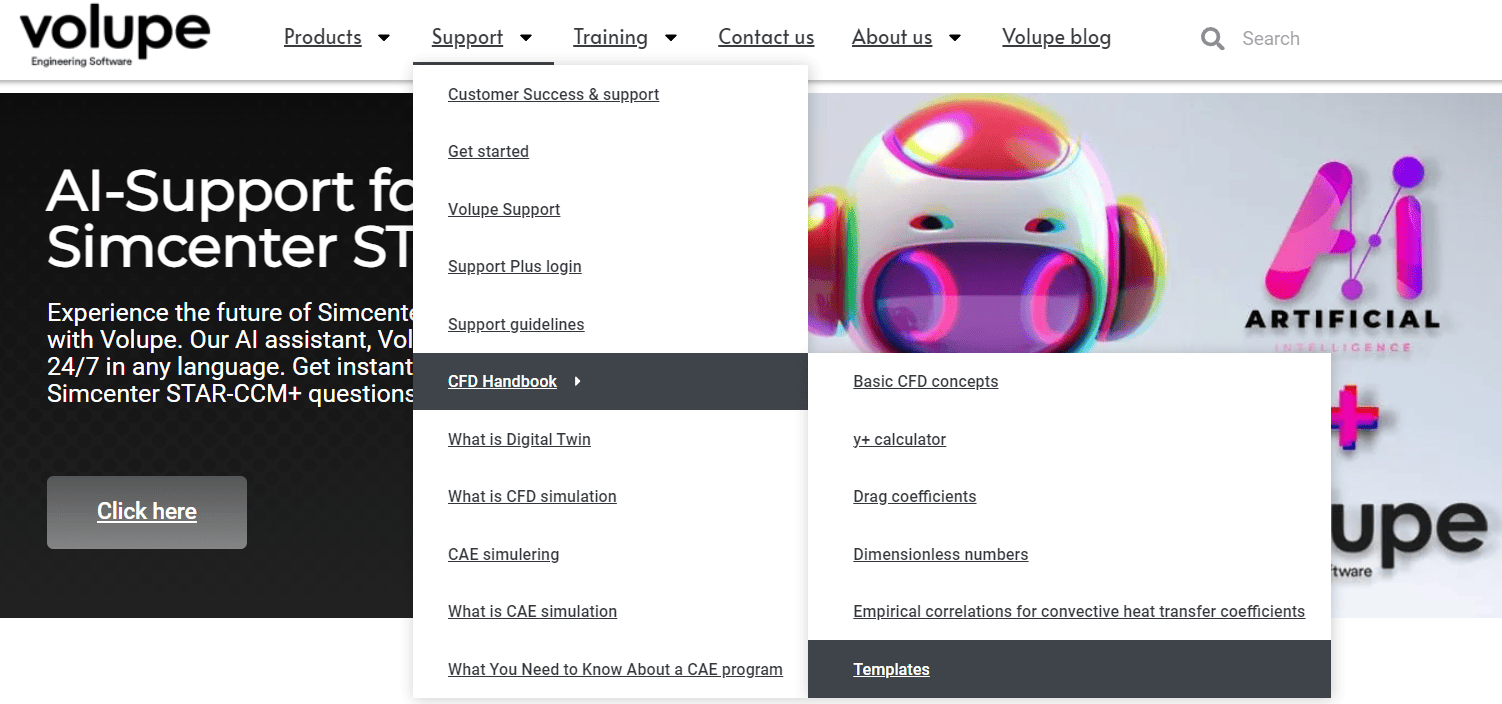In this week´s Volupe blog post it is time to look at the gap closure tool in the surface wrapper in Simcenter STAR-CCM+. The surface wrapper is a tool that will help you create a calculation domain regardless of if the geometry you have is cleaned or not. You can work with e.g. duplicate surfaces and non-manifold edges; the wrapper will help you close the geometry and create a domain that can be volume meshed in a later stage and then simulated.
I have previously written a post on the Surface wrapper defeature tool and the contact prevention tool in Simcenter STAR-CCM+; How to use Surface Wrapper Defeature and Contact prevention controls – VOLUPE Software. In short, the contact prevention tool will make sure the wrapper doesn’t blend parts or surfaces you wish to keep separate, and the defeature tool will help you get rid of small wedges, that will be hard to volume mesh later. Together these two posts will cover the most helpful tools in using the surface wrapper in an efficient manner.
Gap closure
The surface wrapper can close holes in the input geometry which would otherwise prevent distinct separation of volumes within the mesh, if the size of the holes smaller than what is provided by the wrapper settings. The goal of gap closure is to enhance resolution of volumes based on wall-distance. A portion of a volume must exist which is further away from the wall than the gap closure size. Then, gap closure faces are generated with the purpose of separating these volumes. The particular volume which is chosen is based on your input. Three methods are provided to control the behavior of gap closure, which you select from the properties of the Gap Closure node.
The picture below shows that the option of gap closure is selected in the properties window of the surface wrapper and is provided by a tick-box. When selected, a folder appears in the default settings of the surface wrapper (middle picture) and marking that folder gives a new properties window and allows you to select the method for the gap closure. The three methods mentioned above refers to size, seed point or both. The size allows you to specify gap closure based on absolute size or relative to base and will assure that gaps smaller than the selected size is closed. The seed point option allows you to specify the location of one or several seed points within your geometry. Only the volumes that contain seed points will be closed during the surface wrapping. The seed point method tries to close at the smallest possible opening between the gap closure point and the volume of interest. If several small gaps exist there is no guarantee which one will be closed.

We will take a look at how this can be used in order to close a geometry that would otherwise require a lot of manual work to make watertight, ready for volume meshing.
Close a car geometry with gap closure
We start off with a geometry that is essentially nothing more than a sheet of the outside of a car. As you can see on the top picture there are several locations that require closing for this to be a meaningful geometry to work with. As a first step we add some generic wheels, represented as perfect cylinders. As a second step a domain is created around the car to create an external domain. The domain cuts the car in half, seeing as the geometry is completely symmetrical. As the car does not have a bottom part, or any underbody panels, the floor of the box is placed relatively close to the imagined underside of the car. This is to help closing the geometry.

We will now take a look at the results of the wrapper procedure utilizing the different gap closure tools provided by the surface wrapper. First, what happens if we wrap this car without any gap closure? The result can be seen below, where the inner part of the car is not separated from the outside. The wrapper has been able to close some gaps but based solely on the size setting of the wrapper. The side grill opening has been closed, and the space around the wheel and the wheelhouse has been closed.

If we instead try to close the car with the gap closure and based on size, the wrapper is able to handle the closing of the car, in this case if the gap closure is set to a value of 0.3 m. The purple highlighted surfaces are the surfaces created by the gap closure tool, to close all holes smaller than 0.3 m.

The other option here is to utilize a seed point, and we do that without the size based closure here, for a clear comparison between the methods. The seed point is located in the center of the volume we wish to exclude from the wrapper, it can be seen in the picture below. And we can see in this case that closing the geometry works basically as well with size based as seed point-based gap closure.

A third option would of course be to combine size and gap closure in order for them to work together. For this relatively simple geometry, that is not necessary, either one works. But for more complex geometries it might be necessary.
As a last exercise it can be interesting to see how the gap-closure surfaces change based on the sizes of the surface wrapper. The left pictures show the result of the gap-closure surfaces when using 2.5 cm as base size (the car is about 2.5m long in total), and the resulting tessellation. The right pictures show the same thing when the base size is instead changed to 0.5 cm. There are a lot more surfaces created by the gap closure to properly close the geometry when the base size is small compared to the large base size. In that case the surface wrapper sizes deal with a larger portion of the closure.

I hope this has given you some thoughts on how to use the surface wrapper for your own geometry, and in particular the gap closure tool to speed up the procedure of wrapping even further. As usual, reach out if you have any questions to support@volupe.com.
Author

Robin Victor
+46731473121
support@volupe.com