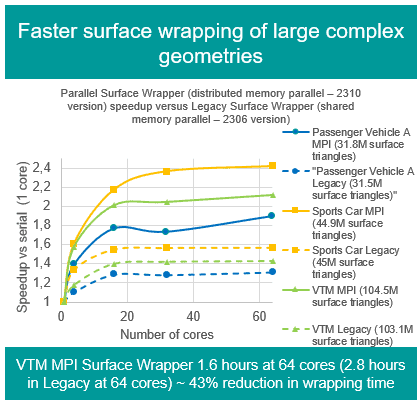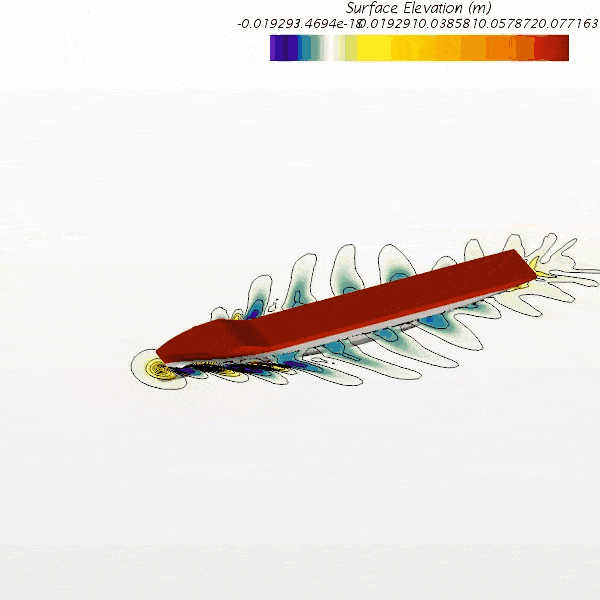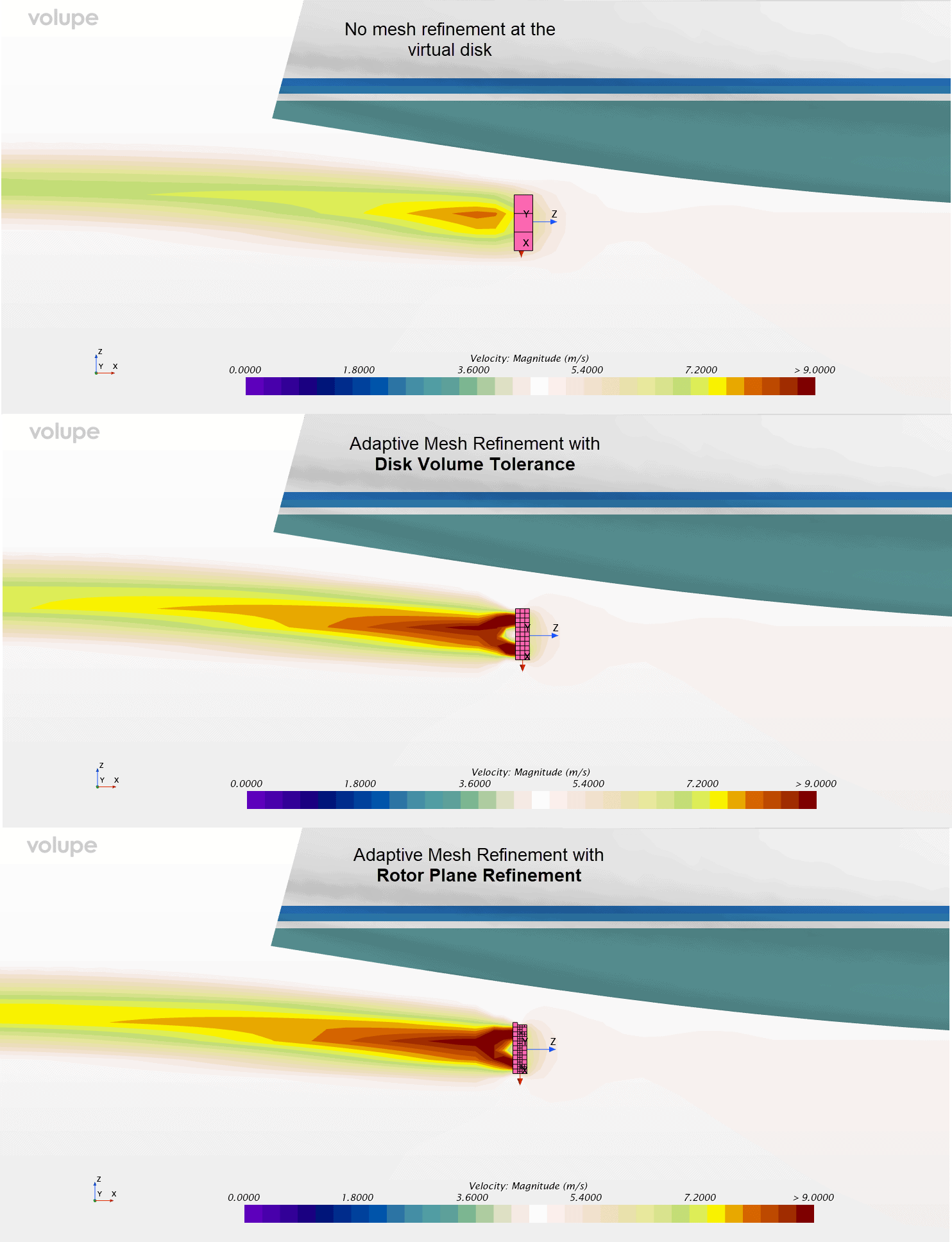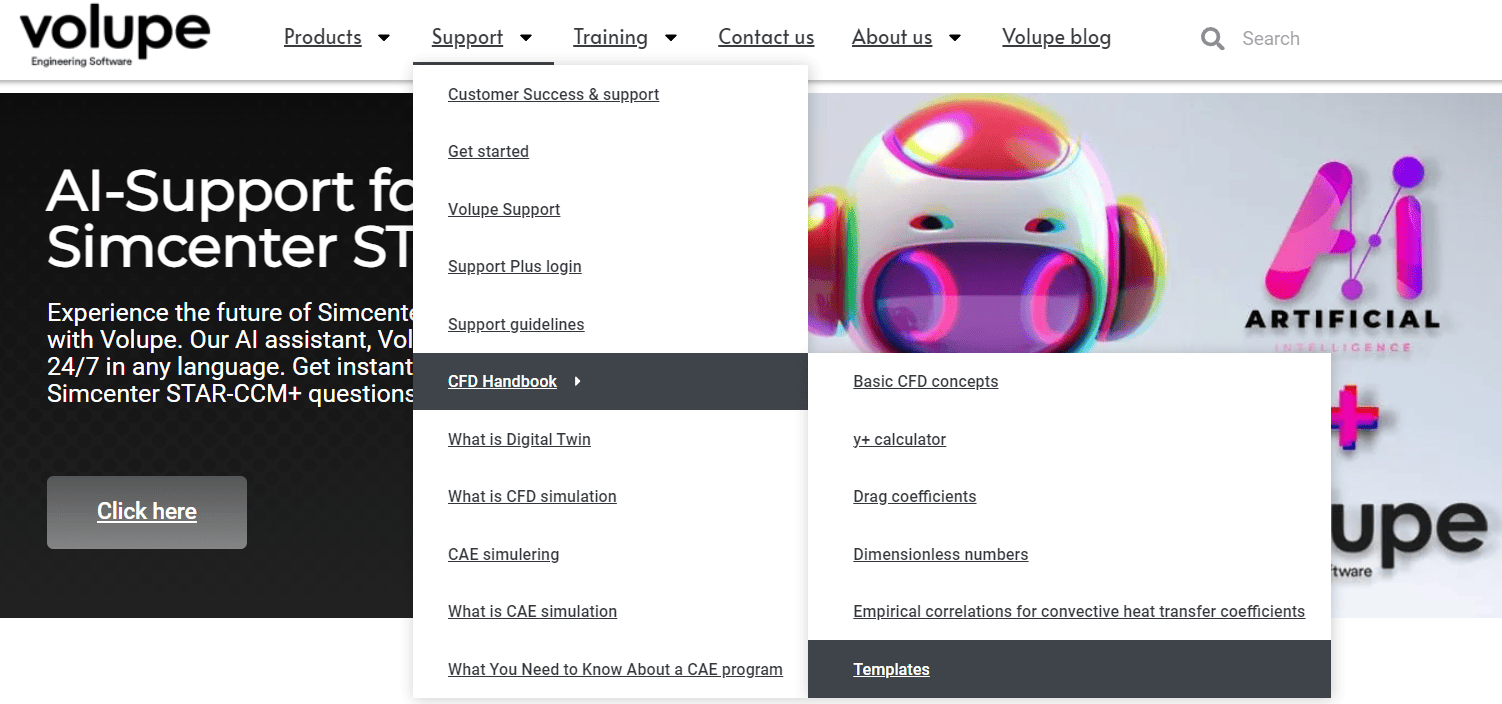Set up a CHT simulation
When you run simulations in Simcenter STAR-CCM+ where you have physics that require different time scales, the tool Simulation Operations is helpful. It allows you to create a loop and step between solving different physics continua without using a Java macro. In this post I will go over the basic setup of a simulation where the fluid flow is solved transient, but the solid heating is solved steady state.
In the example we have a pipe flow with a square inlet and outlet. The fluid domain is encased in a solid domain. The geometrical setup is shown below.
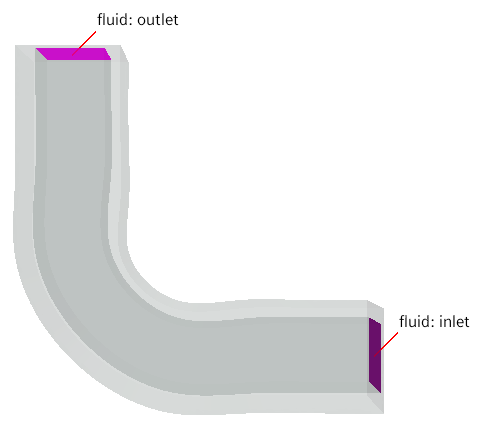
The picture below shows the physical continua used in the simulation. What is important to notice here is the implicit unsteady setup for the fluid region versus the steady setup for the solid one.

Setting up the Explicitly mapped interface
Once the setup is made and there is an interface between the solid and fluid region there are some settings that needs to be set for this to work properly. In an implicit CHT simulation heat transfer is solved through contact interfaces without any mapping procedure. But, in a simulation like the one we ae setting up here, with different timescales, we achieve the energy coupling using explicit mapped contact interface with the boundary heat flux and specified Y+ heat transfer coefficient across the interface. So, the fist setting is to select the interface between the fluid and the solid region and change the type to mapped contact interface [1.]. Secondly, set the energy coupling option to explicit [2.]. Then, under the interface on the solid side, set the time averaging option to Averaged [3.] and the heat transfer coefficient according to picture [4.]. We have now set all the interface setting for this to work, next thing is to set up the simulation operation.

Setting up the simulation operation
Under the tool simulation operation in Simcenter STAR-CCM+, simply right click the folder to create a new simulation operation. It is here named to CHT_pipe. Use the right click the operation on the folder under your simulation operation and create the operations you wish to include. In this example the following operations where created in the following order: Clear solution, set scalar parameter, Loop. Under the loop you also create a set of operations: Solve continua (for the fluid region), Solve continua (for the solid region) and set scalar parameter. In picture below you can see how some of the operations are defined. Note also that a parameter called “Loop_counter” needs to be created. It can be assigned an arbitrary value because it will be specified later in the simulation operation procedure.
In the clear solution operation, you simply check in the properties you wish to reset. For a simple simulation like this no more than the picture shows is necessary.
In the next operation, set scalar parameter, we assign the Loop_counter parameter the value of one.
Once we enter the loop, we will need a way to limit the number of steps the loop, this is done using an expression predicate. We define the expression as $(Loop_counter) < 45. This will allow the loop to start a new loop until the counter value is 44. Meaning that we allow for 44 loops.
In the loop the solid and fluid regions are solved separately, and the heat transfer coefficient data is mapped between them according to our previous setup.
Finally, we set the scalar parameter Loop_counter again by adding one to its current value, letting us enter the next iteration in our loop. Now, the simulation operation can be activated and run.

The result can look something like this, where we can see the impact of the different continua on each other. This can give a hint on how long it will take for the fluid flow to reach a steady state outlet temperature. Note also that the stopping criteria used in this is set on each solver and the global stopping criteria has been disabled. This allows for the simulation operation loops to proceed if you do not limit them with a global maximum step.

I hope this has been helpful to you in setting up a CHT simulation using simulation operation. Do not hesitate to contact me if you have any questions at robin.victor@volupe.com or at support@volupe.com.
Read also:
How to run a basic simulation in Simcenter FloEFD
Release updates on Simcenter STAR-CCM+ part 3
Simcenter STAR-CCM+ version 2020.3 news – Part 2
From CAD to complete simulation setup within 5 minutes
How to set up the wizard in Simcenter FloEFD