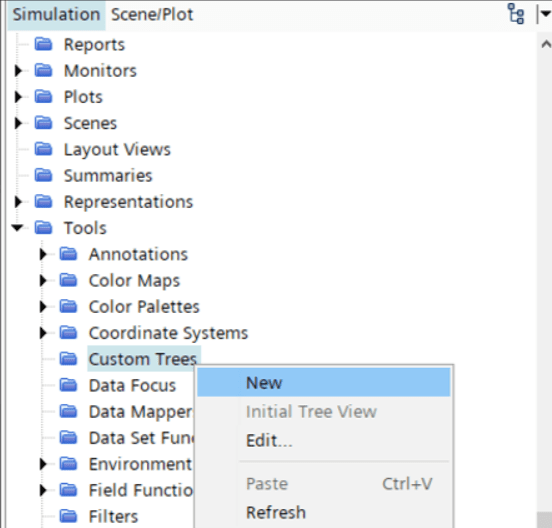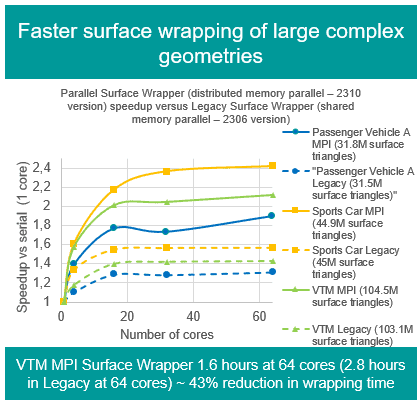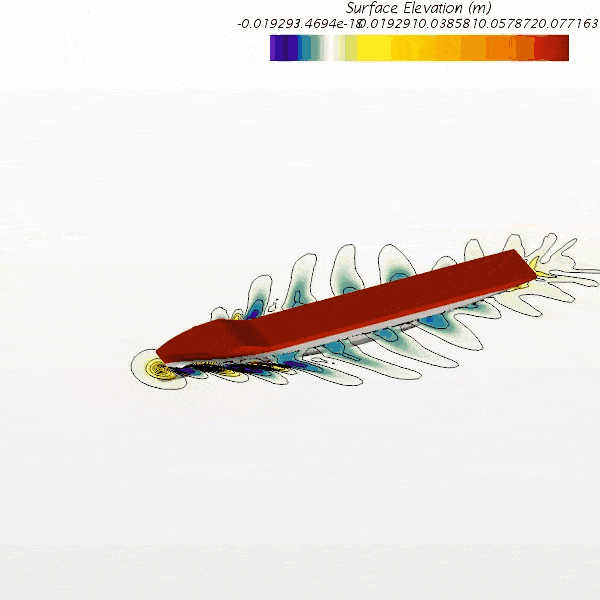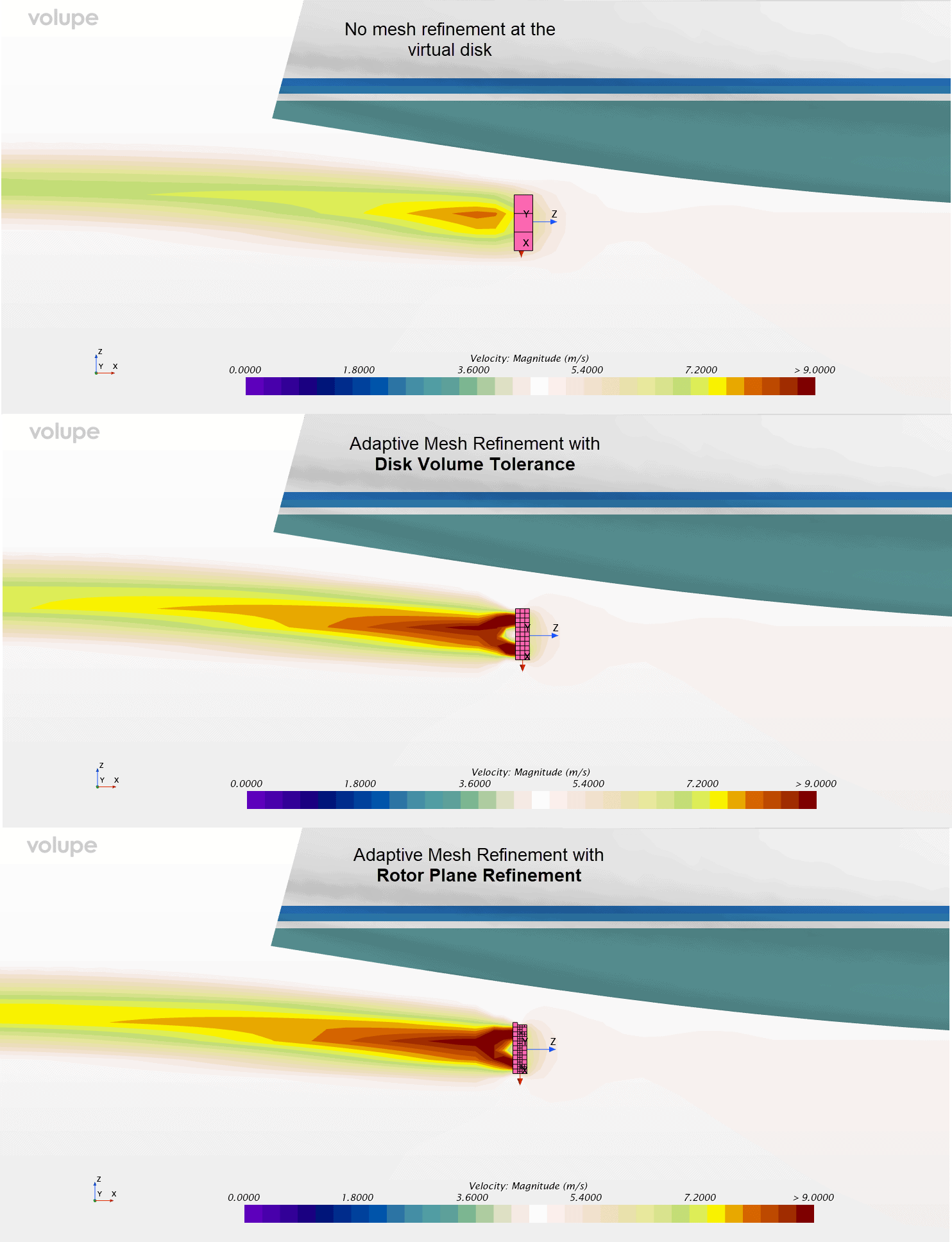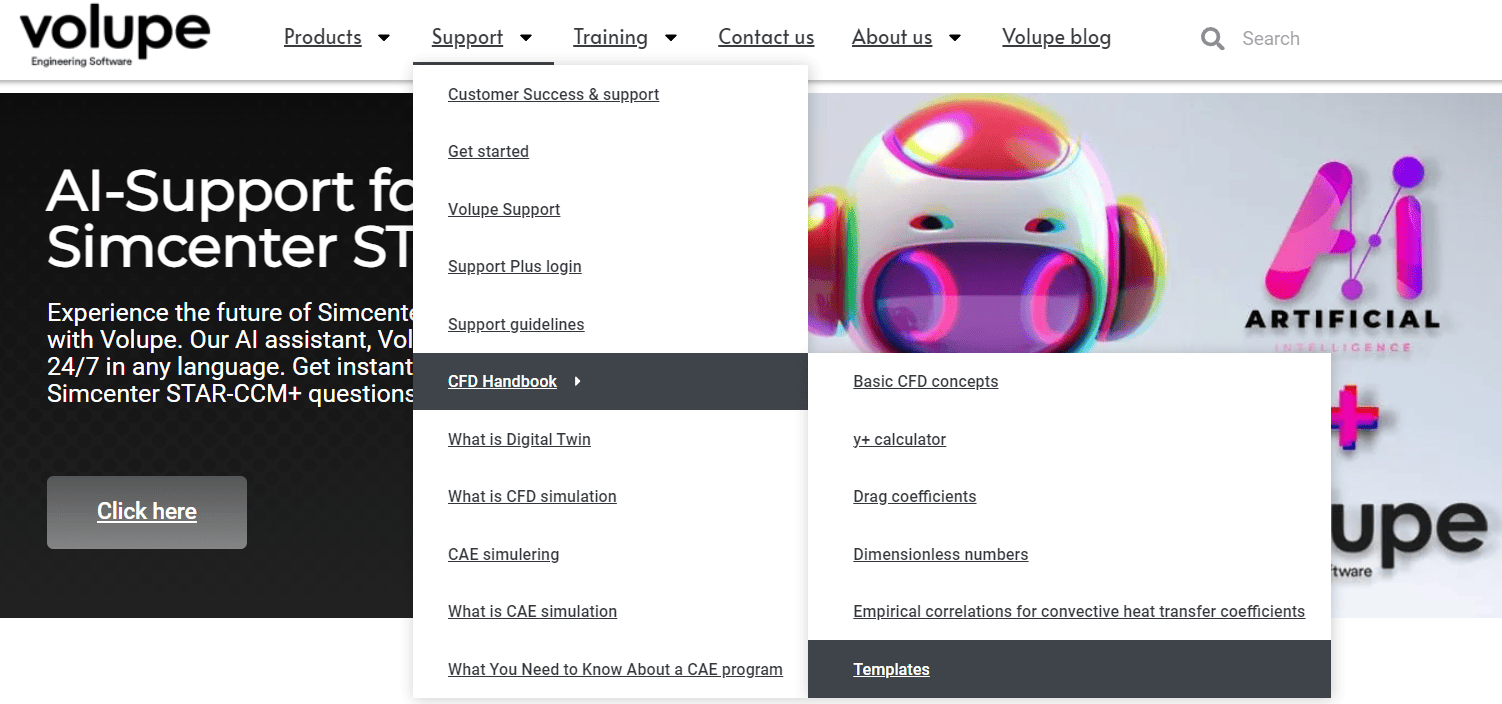Due to the extensive multiphysics capabilities in Simcenter STAR-CCM+, setting up simulations may sometimes involve a lot of scrolling and clicking in the simulation tree. This week’s Volupe blog post will show how you can simplify your workflow and reduce the amount of scrolling and clicking by making use of a custom tree.
How to work with Custom trees
The Simcenter STAR-CCM+ simulation tree is quite extensive and you don’t always make use of each and every instance of the tree in a streamlined workflow when setting up or working with a case. Consider for example a case where you want to use parameters to perform a quick mesh or design study, e.g. a cylinder where you want to try different radii. Since parameters are located in the “Tools” folder, there might be a lot of scrolling back and forth between the “Tools” folder and the “Geometry” folder where the mesh operation is located. Let’s take a look at how you can rationalize the setup procedure by making use of a custom tree instead. We start by creating a custom tree. This functionality is located inside the “Tools” folder as well, see picture below.

Once we have our custom tree, we can start populating it with the folders or entities that we deem necessary. The procedure is a simple drag-and-drop operation. The video clip below shows how we can populate it with our folders of interest and quickly make our changes.
A nice thing about the custom tree is that you can populate it with subfolders or even subentities directly, meaning that you can reduce the need for clicking your way down into the subfolders in the simulation tree. For example, we can add the subfolder “Boundaries” (which is otherwise part of the “Regions” folder) directly into the custom tree, for quick access to the boundary conditions. Or going even deeper, we can simply put the entity of “Velocity Magnitude” for, let’s say, our inlet boundary in the custom tree, for super quick access. The pictures below show an example of how you can simplify the default tree structure on any level, for quicker access to the entities you’re interested in – in this case the inlet velocity magnitude.

The default tree structure – Level 0.
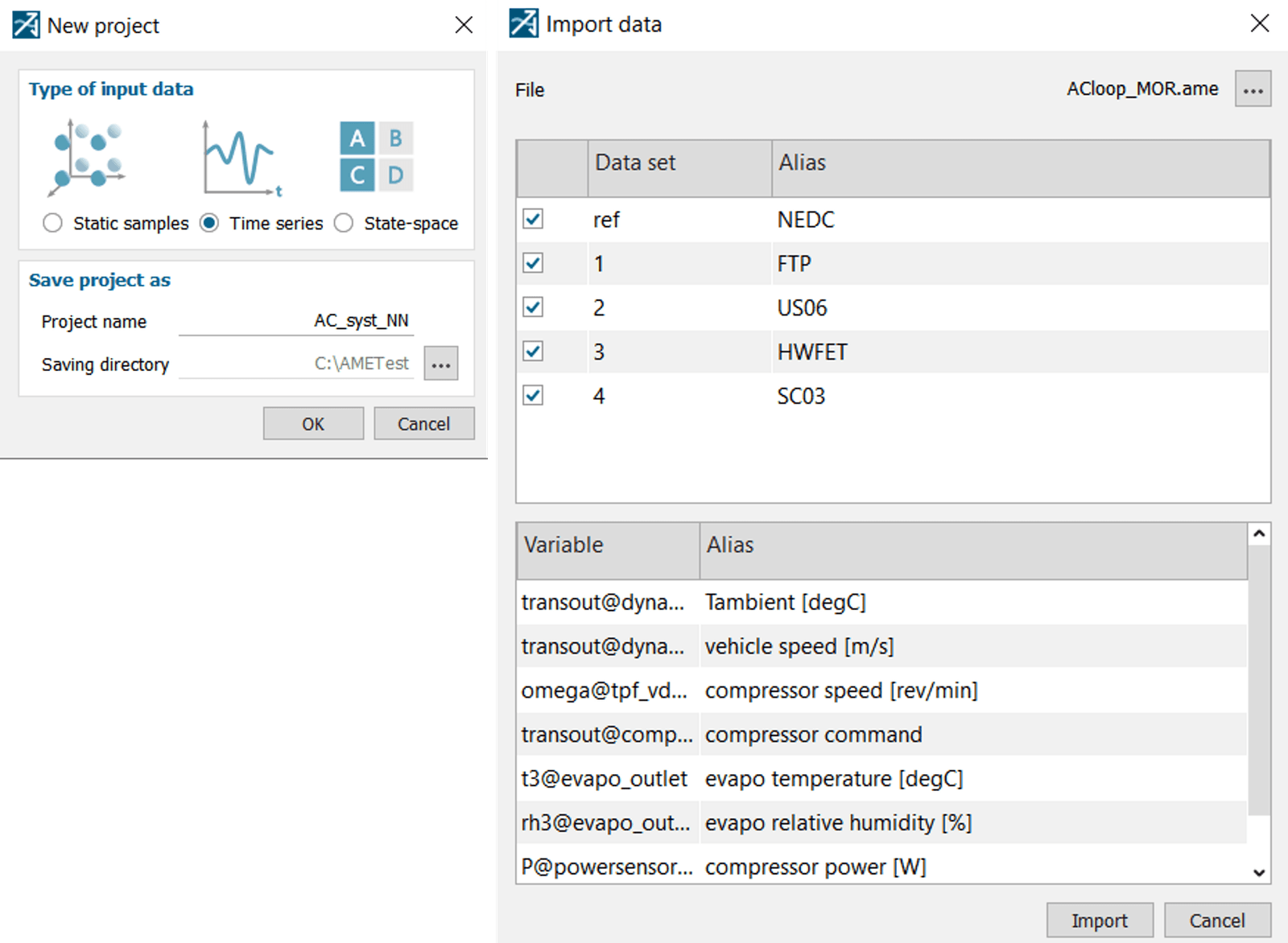
Reduced Custom Tree – Level 1.

Reduced Custom Tree – Level 2.
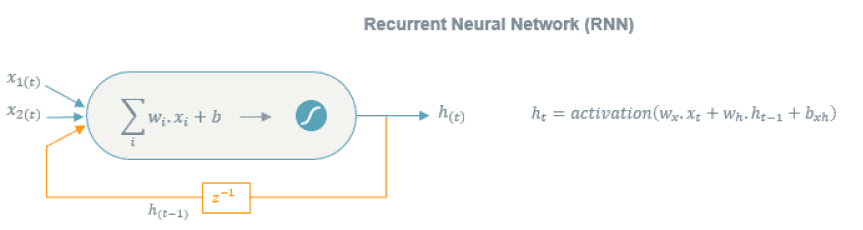
Reduced Custom Tree – Level 3.

Reduced Custom Tree – Level 4.
![]()
Reduced Custom Tree – Level 5.
Applying this to our example with the Automated Mesh operation and our radius parameter, we could minimize the amount of clicks even more. The video clip below shows what this could look like.
In addition to streamlining a custom workflow as shown above, the Custom trees can come in handy when creating simulation templates. This way it is possible to customize the user interface to simplify the usage of the template and minimize the potential for errors. Attached below is yet another video clip showing how to make your custom tree the default view when starting the simulation.
More examples on how Custom trees have been utilized for templating can be seen in the Virtual Towing Tank (VTT) template (An example of reducing computational time for calm water resistance simulations: the VTT Template (siemens.com)) or the Volupe template on wire grid pressure drop estimation (Simulation Template – Faster wire grid pressure drop estimation for porous baffles in Simcenter STAR-CCM+ – VOLUPE Software).
I hope this blog post has demonstrated how you can make efficient use of Custom trees to simplify your workflow or rationalize simulation templates. As always you are welcome to send in any questions or feedback to support@volupe.com.
Author

Johan Bernander, M.Sc.
support@volupe.com
+46 702 95 18 31