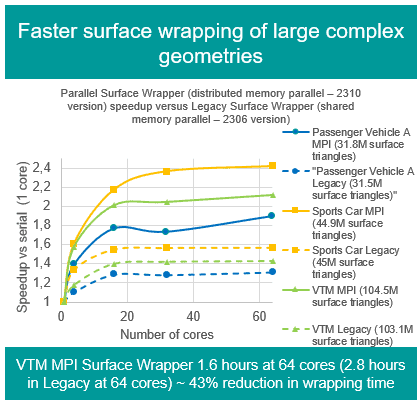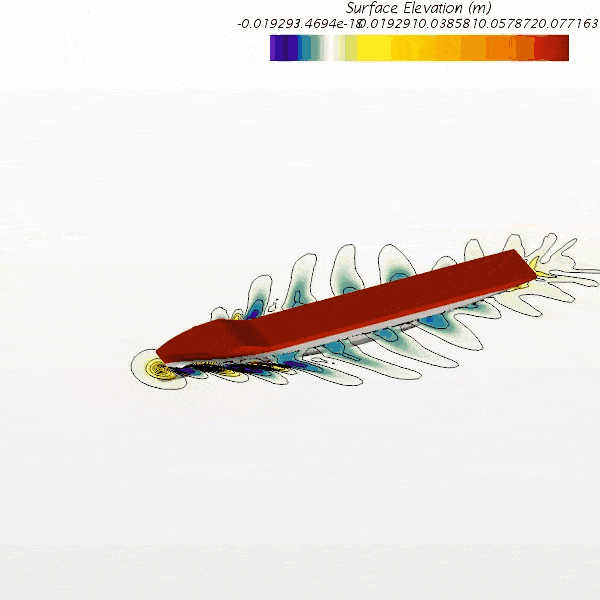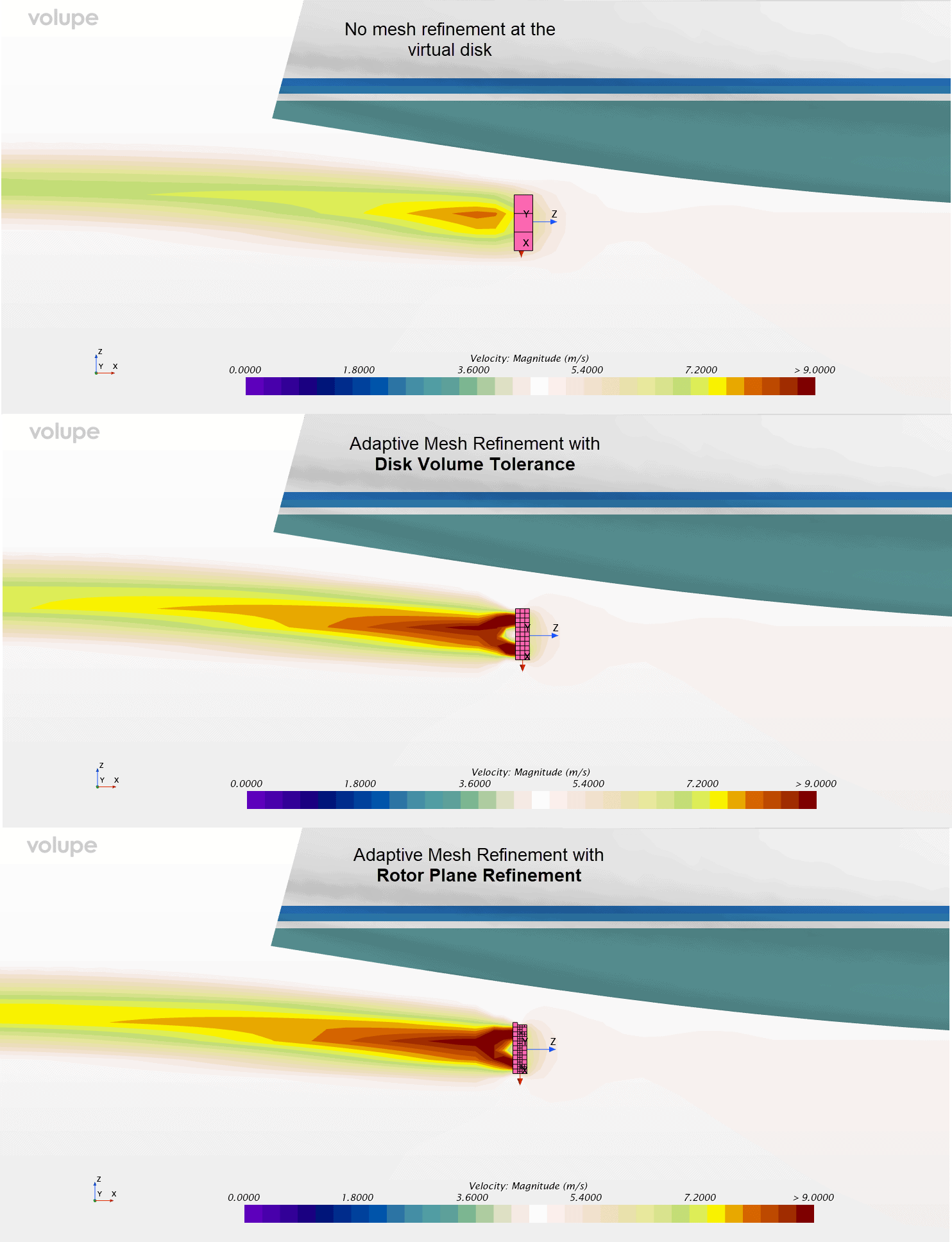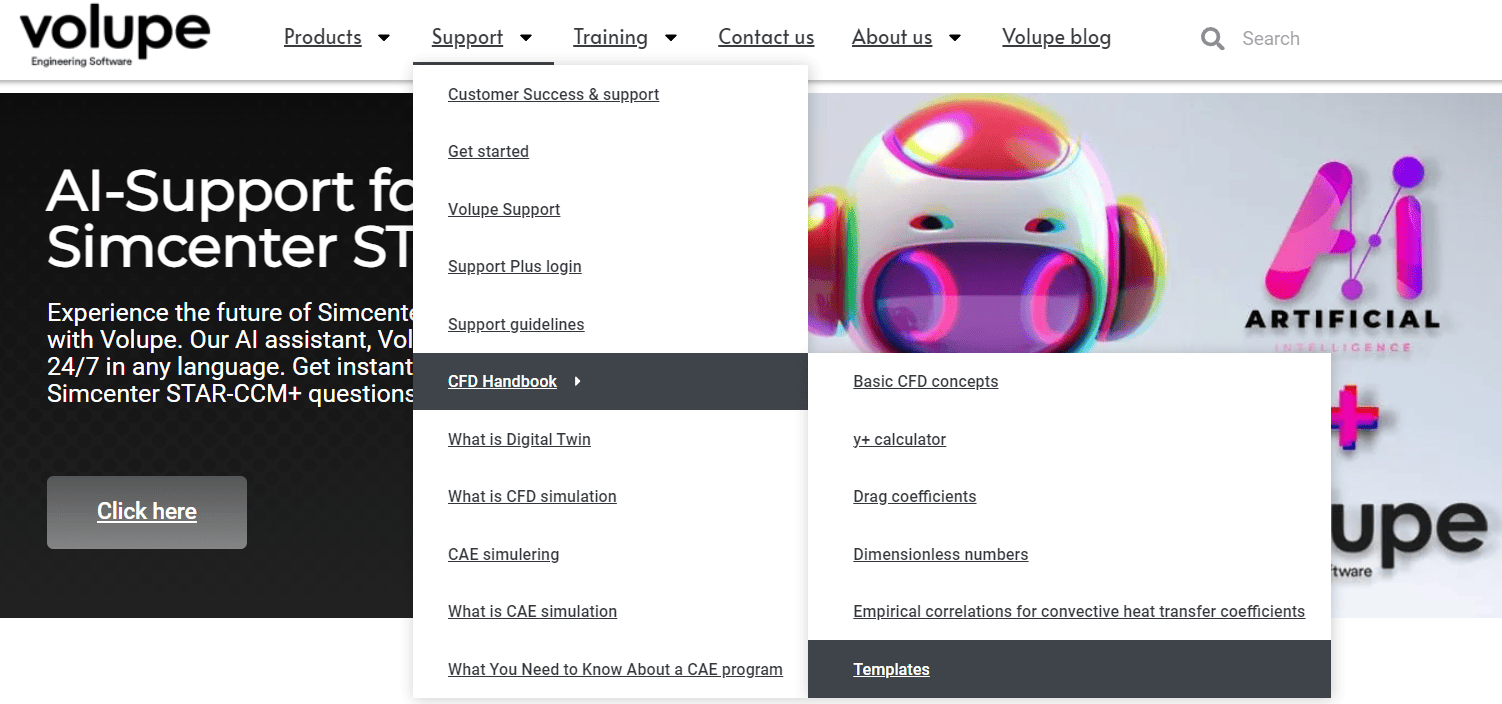The simulation fidelity of Simcenter STAR-CCM+, close to Simcenter Amesim simulation times, and this at an early design stage too? Essentially the Holy Grale of Co-simulation. Is it possible? Well, the answer is, as with most things in engineering, that it depends.
Embedded CFD in Simcenter Amesim aims to cover a middle ground between one-dimensional and traditional three-dimensional CFD by integrating features from Simcenter STAR-CCM+ into Simcenter Amesim. By periodically simulating with a more resolved fluid volume using 3D CFD, the approach provides a more detailed air flow representation to the system model than could be achieved through using only system simulation.
Thermal comfort and thermal management are two simulation fields which could benefit from the Embedded CFD methodology provided within Simcenter Amesim. The approach is well suited for these types of thermal simulation and could for example encompass simulating the enclosed air volume inside a refrigerator combined with its entire vapor-compression system, vehicle cabin cool down strategies effect on passenger comfort, or air conditioning systems in buildings. The intension with the tool is not to be all encompassing but rather improve on the aforementioned simulations types. In other situations, for example with more interconnected behavior or higher frequency dynamics, a more traditional co-simulation approach is likely preferred.
In this article we will investigate the workflow and innerworkings of Embedded CFD, and also have a look at a detailed cabin model of a passenger car in order to investigate its cool down behavior.

The simulation methodology surrounding Embedded CFD involves the creation of a multi-zone model. This can either be based on a geometry created by primitive shapes within the tool, or by importing a Simcenter STAR-CCM+ “geometry sim-file” (.sim) or a MSC Nastran surface mesh (.nas). To import an already defined geometry certain prerequisite apply and it is not as straightforward as to import the CAD geometry directly, e.g. .step, igs, .x_t. Instead, a process containing the extraction of fluid bodies, CAD clean-up, imprinting, region setup, has to be done in advance before it is possible to import the “geometry file”. Likely requiring someone with prior knowledge of Simcenter STAR-CCM+ in the process.

A multi-zone representation of an enclosed air volume is achieved by dividing a volume into several smaller interconnected volumes where each volume element is connected by its surfaces to other adjacent volume elements, boundaries, or material surfaces (such as walls or windows). The approach ensures that the correct surface area of a volume element facing another is used. For example, when a volume is partly facing a window, that portion of window is accounted for. This becomes important when computing what fraction of the windows total solar influx is to be considered for that specific volume element, and also holds true when considering other types of boundaries as well.

The procedure described above can be achieved using a purely one-dimensional simulation approach without incorporating Simcenter STAR-CCM+, indeed this is how the method originated. The difficulty, however, resides in the lack of information concerning the local convective transfer coefficients. Computing the motion of a fluid passing through multiple volumes or close to boundaries using only a one-dimensional approach is often insufficient to fully capture the behavior. Consider predicting the behavior of an air stream exiting a duct in a vehicle’s climate system. For these reasons a 3D CFD solver is intermittently called to calculate fluid motion and determine convective heat transfer coefficients close to boundaries in steady-state.
In Embedded CFD, Simcenter Amesim and Simcenter STAR-CCM+ are not coupled in the same way as done in traditional co-simulation. No co-simulation physics model is selected in Simcenter STAR-CCM+ and no co-simulation components are placed on Simcenter Amesim’s sketch area. Instead, user defined triggers decide when a 3D CFD simulation needs to be run. These events are defined by logic circuits or using state-charts inside Simcenter Amesim and could trigger if for example a component’s mass flow changes more than a certain value, be set to trigger at certain time events, or with a constant frequency. In the figure below, a cool down scenario is investigated where the different zones temperatures are monitored. Showed alongside the temperatures are dashed lines indicating when a steady-state CFD run has launched.

Simcenter Amesim supplies updated data for boundary conditions used in Simcenter STAR-CCM+, such as solar radiation through windows, temperatures for seats and walls, inlet flow rates, or outlet pressures. In turn a steady-state simulation is run in Simcenter STAR-CCM+ to obtain flow rates passing through interfaces between zones and convective heat transfer coefficients close to wall boundaries, e.g. the windows or seats. By adopting this approach, the flow field inside the enclosed volume is resolved to a much higher degree and thereby allowing for better predictions of the near wall behavior, in turn leading to the use of more reasonable convective heat transfer coefficients inside Simcenter Amesim. Moreover, since co-simulation is not carried out at each timestep the time spent computing heavy CFD simulations is kept low and because of the multi-zone approach Simcenter Amesim can continue its simulation run even between CFD events.
It is worth pointing out that splitting the fluid volume into zones is done in order to achieve a more detailed system simulation model, and not to influence the 3D CFD simulation. The corresponding zones inside Simcenter STAR-CCM+ are created with the purpose of being able to pass information back to Simcenter Amesim and will not impact the mesh generation. To pass information between the zones in Simcenter STAR-CCM+ in-place interfaces are created for each boundary not enclosed by an actual wall.
Let’s have a look at the actual Embedded CFD interface. Similar to most applications inside Simcenter Amesim this tool follows a familiar step-by-step process. Initially a choice between creating your own geometry using primitive shapes or importing one is given. Under the geometry step a geometry is either created, or a geometry image is generated from the imported file. The images below show an imported geometry.

In the physics step the geometries different faces are selected as boundaries such as inlets or outlet, surfaces with material temperatures computed by Simcenter Amesim, transparent or opaque surfaces. Additionally, which variables to export to Simcenter STAR-CCM+ are decided and initial conditions for pressure, temperature and velocities are set along with the only mesh parameter available; average mesh size. Once satisfied the mesh generation inside Simcenter STAR-CCM+ can be launched by pressing the generate button.


In the figure to the left, the geometry as seen in Simcenter STAR-CCM+. Windows and passengers are examples of surfaces that can be given specific boundary conditions. In the figure to the right, the final volume mesh is shown.
With Embedded CFD the intention is to keep mesh sizes low to favor computational speed. In this particular model the number of cells totaled just below 200 000 cells, which is to be considered small when comparing to your typical CFD simulation.
Under the tab named From 3D model to 1D model variables to import from Simcenter STAR-CCM+ are declared. It is also possible to sense variables inside the Simcenter Amesim generated multi-zone supercomponent and include them at the first port of the supercomponent for later use in the overall system model.
In the 1D model generation tab, a summary of the model’s main specifications is provided as well as a sketch generation button. Once pressed, the generate button automatically starts assembling the different components and connections in order to form the different zones and surfaces. Below, the inside of a finalized Embedded CFD 3D cabin supercomponent is shown.

Illustrated below, the newly generated supercomponent model is then typically incorporated in a larger system containing other components designed to manage and control the behavior inside the volume.

I the Run step, the coupled simulation is started, and choices made concerning how to run the simulation. The number of parallel CFD processes (number of cores to run on) can be set, in addition to the number of initial iterations in the first and for each consecutive steady-state run. The simulation proceeds as follows: a transient run is launched from Simcenter Amesim. Whenever the boundary conditions coming from Simcenter STAR-CCM+ require update, the simulation is halted. Updated results are sent to Simcenter STAR-CCM+ and a steady-state simulation is run. Once completed, updated CFD results are sent back to Simcenter Amesim and transient simulation in Simcenter Amesim Amesim restarts.

The last step concerns post processing, where Simcenter STAR-CCM+s viewer is called to be able to visualize the final results with a number of predefined scenes.
Finally, in an interesting master’s degree project in engineering from 2020 titled 1D Modelling and Analysis of Thermal Conditioning Systems for Electric Vehicles carried out by Carlo Ciacci, a Simcenter Amesim system model of a passenger car’s HVAC system was built together with a multi-zone cabin model with the aim of analyzing different concepts of thermal management for an electric vehicle. The results from Embedded CFD were then compared to experimental data collected from vehicle testing using a climate wind tunnel.
Below, one of the master’s thesis’ highlights where the results from two thermocouples placed within the cabin are compared with the simulated temperature of the corresponding zone, and calculated based material properties and dimensions of the cabin and body, surrounding ambient conditions, and the entire HVAC system. To explore the thesis in its entirety please follow the following link.

We hope that you have enjoyed this read, and any questions you might have may be sent to support@volupe.com.
Author
Fabian Hasselby, M.Sc.