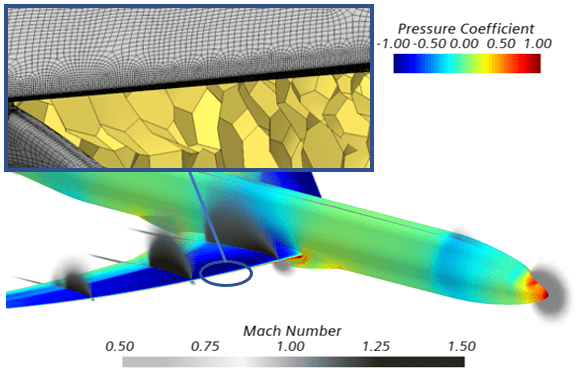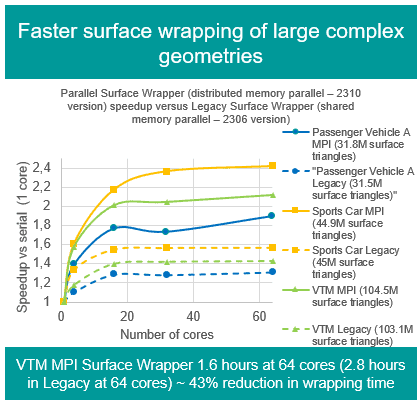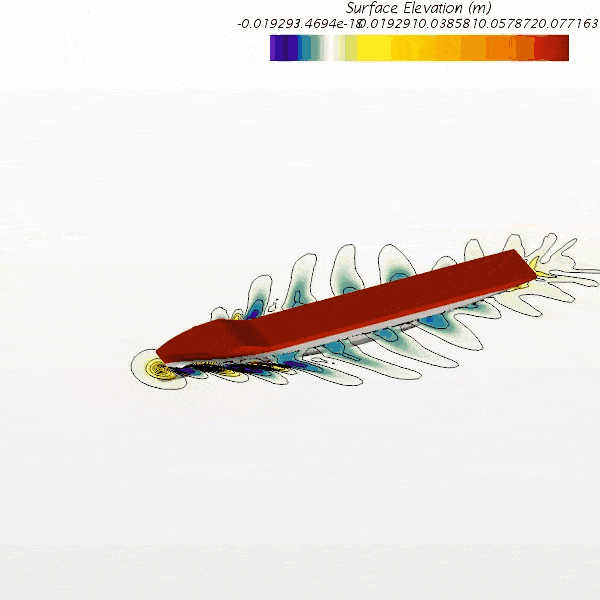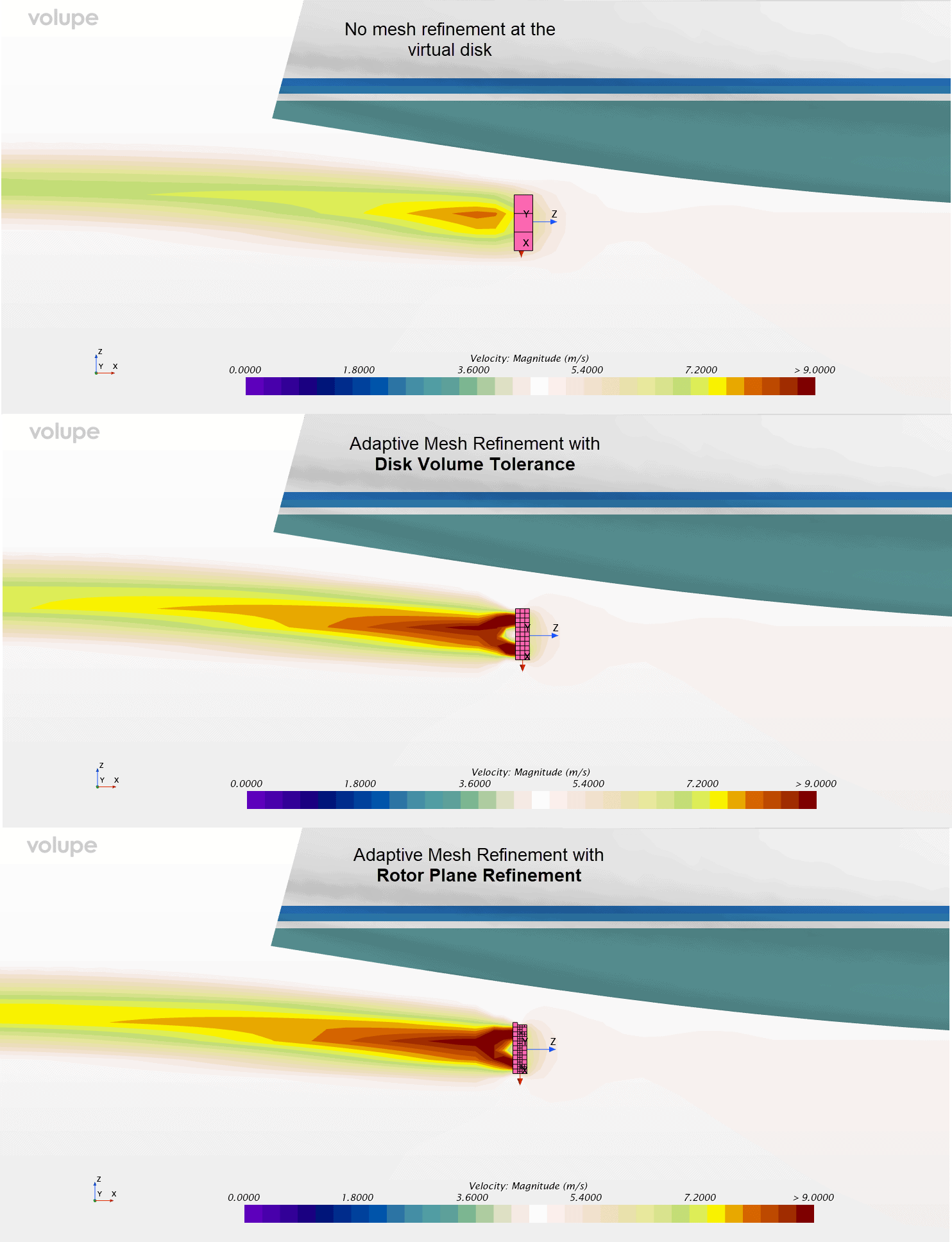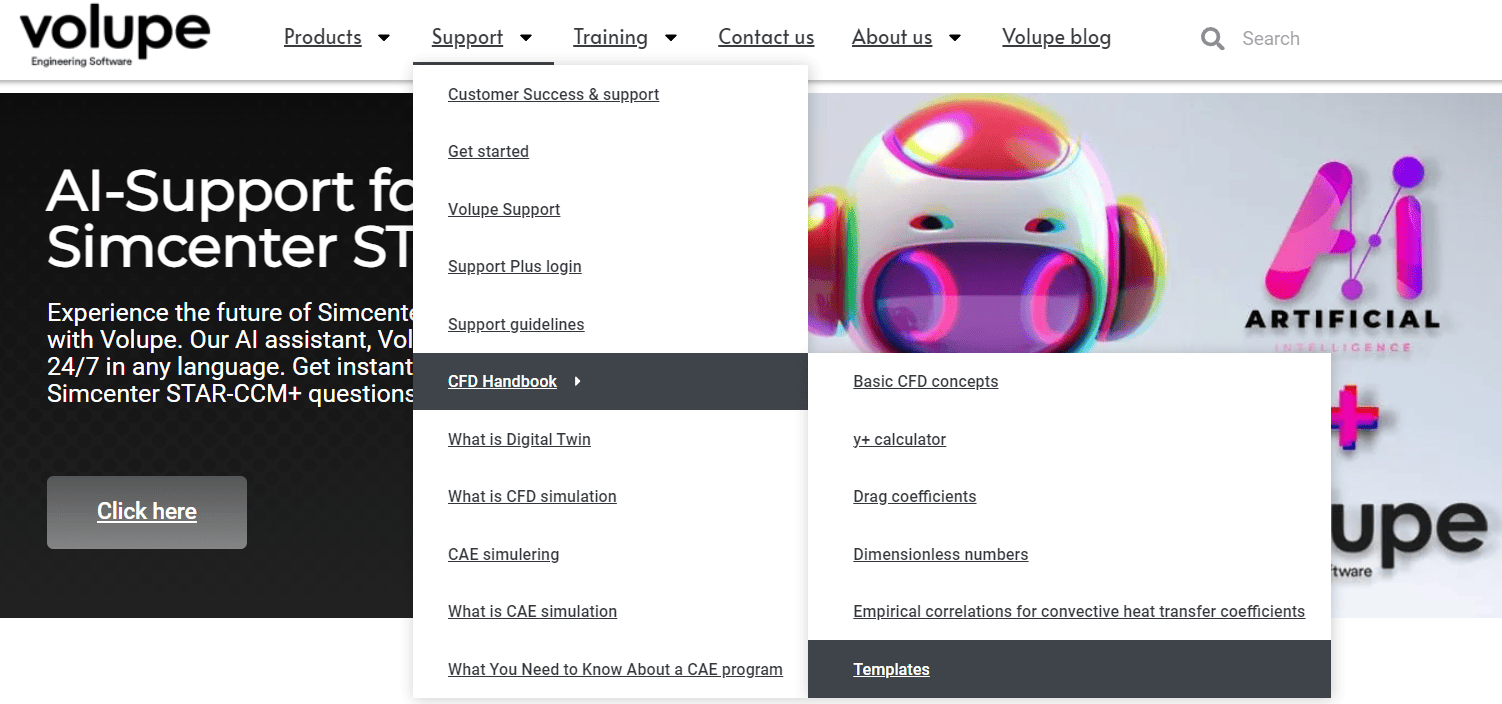[wpdm_package id=’8362′]
We at Volupe have seen an increase lately on the wish for simplifying wire grid geometries (e.g. fishing nets, boat railings etc) using porous baffles. To help in the process, we have developed a simulation template with a parametrized wire grid that is ready to use for estimating the pressure drop and ultimately also the resistance input needed for the porous baffles.
General simulation procedure for porous baffles
The procedure of estimating the porous baffle resistance usually involves a multi-step approach. These steps typically are
- Create / Import a representative geometry.
- Setup the proper mesh and physics.
- Run a series of simulations (at least 3) with different velocities and report the pressure drop for each.
- Perform a polynomial fit for the velocity vs. pressure drop correlation (using e.g. MS Excel).
- Extract the polynomial coefficients (i.e. inertial and viscous resistance values).
- Replace the wire grid with a simplified porous baffle interface.
- Insert the inertial and viscous resistance values for the porous baffle.
- Rerun the series of simulations (now including the porous baffle).
- Validate the pressure drop results.
In an attempt to rationalize this process we have developed a simulation template, taking you from step 1 – 9 in an automated fashion, based on a number of inputs that you specify. The simulation template is available for download at the top of this page along with a Microsoft Excel sheet used for the polynomial fitting of the pressure-velocity coupling. The Excel sheet is simply a copy of the sheet found in relation to the article How to calculate porous medium coefficients (siemens.com) found on the Siemens Support Center portal.
The simulation template explained
The simulation template is based on a parametrized geometry generating a wire grid with cylindrical threads, enclosed within a rectangular duct. As such, the wire grid and duct geometries are created automatically from scratch based on user input such as wire/thread radius, distance between threads, inlet velocity etc. Similarly, the computational mesh is adapted to the user input to facilitate the case at hand in a good way. This means that the template does not require (nor support) any geometry import. It should also be noted that the simulation template currently only supports flow normal to the wire grid.
For the sake of clarity, the template is started in a custom tree view, comprising the main features of interest (see picture below). The intended workflow is to go from top to bottom inside the “Parameters” folder, following the instructions found in the scene “00-Instructions”. The template also includes some pre-defined plots and scenes ready to be used for monitoring the simulation progress.

The iterative process is controlled by conditional simulation operations, designed to run three sequential simulation runs – one for each velocity specified. There are two sets of simulation operations, one governing the resolved geometry simulations containing the threads and another governing the baffle simulations.
The following sections outline the different steps in the template workflow.
Step 1: Specify User Input
The starting point for the simulation template is found under “Parameters -> 01-User Input”. This is where you define case specific details, such as fluid properties, inlet velocities and geometrical considerations.

Note: The “_InletVelocities” vector should contain only velocities in the x-direction, i.e. the velocity magnitudes for the three data points you want to run. The values should be separated with a comma. In other words it is not used as a velocity vector of components, but rather a series of velocity magnitudes.
Step 2: Run simulation operations
The second step is to run the first set of simulation operations. The template is setup with Simulation Operations 1 as the active set by default, so all you need to do is click the “Play/Resume Simulation Operations” button (marked in red below) in the toolbar.
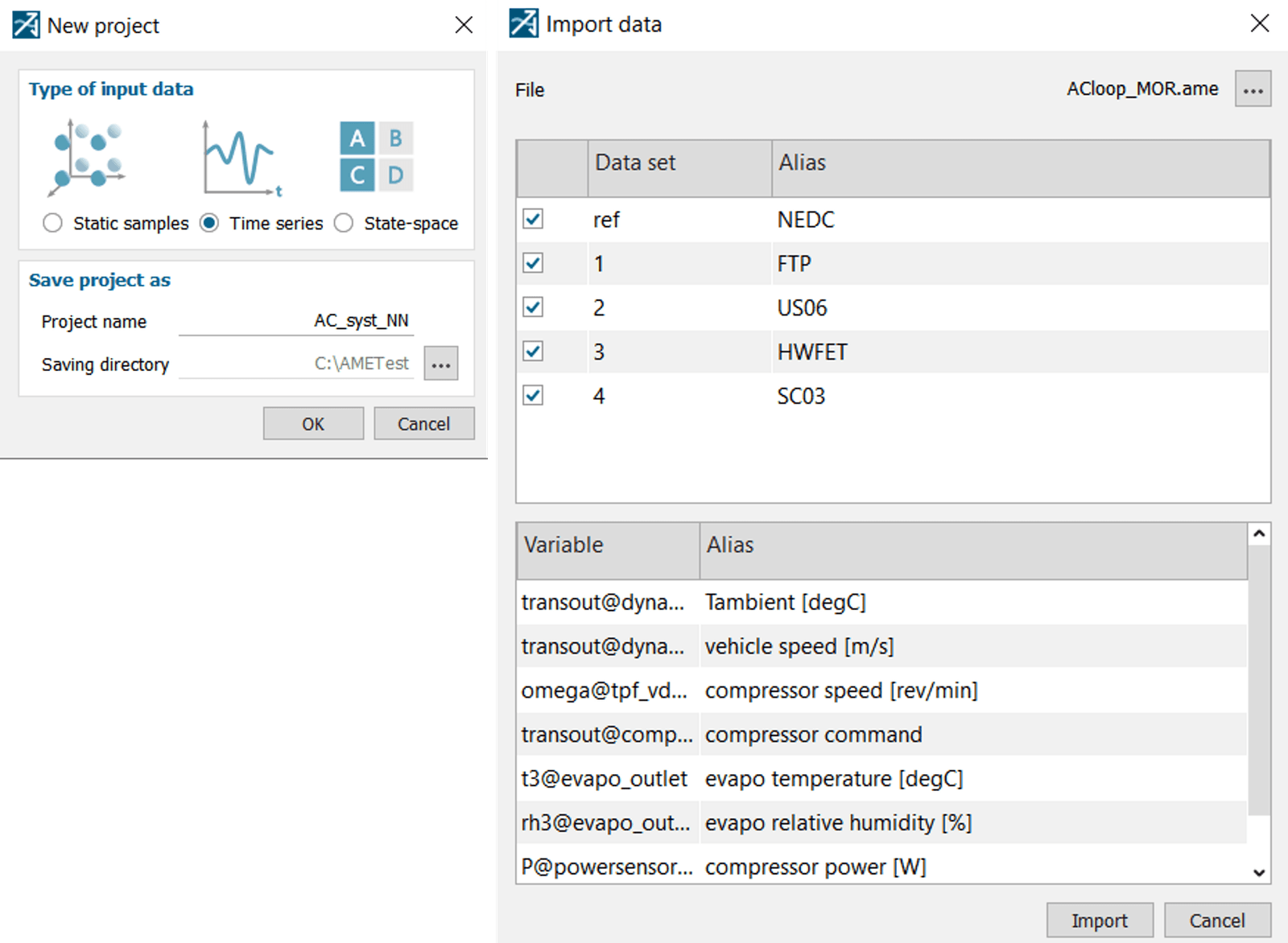
This will generate a geometry and mesh based on the user input from Step 1 and run three consecutive simulations for different velocities.
Note that you always have the possibility to pause the simulation sequence by clicking the red square (similar to stopping a regular simulation), if for any reason you want to investigate the setup or have a look at the mesh before running for example. Then you can simply resume the simulation sequence by clicking the “Play/Resume Simulation Operations” button again. However, in case you realize you made a mistake in your input and decide to change any parameter(s) after having started the simulation operations, you must reset the simulation operations and clear all generated meshes to activate the changes in the simulation sequence again.
Reset simulation operations:

Clear all generated grids:
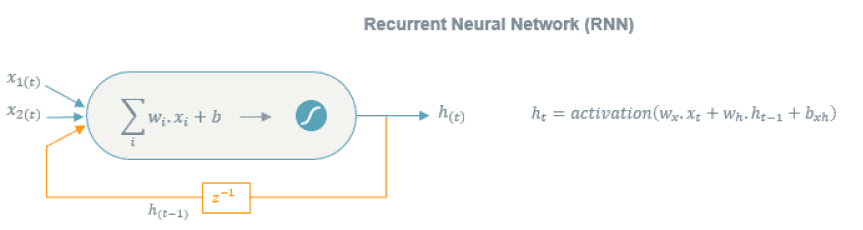
Step 3: Insert output values into Excel sheet
Once the first simulation sequence has finished, you can find reported values for the mass flow averaged total pressure drop inside the “Parameters -> 02-Output” folder.

These values should be inserted into the Microsoft Excel sheet, along with the simulated velocities and the density of the fluid. The input fields are highlighted in yellow (see picture below). Note that you should use the tab called “Porous Baffle”. For now, you may also disregard the yellow fields under “Baffle test model” – these are to be used in the validation step. Once the values are put into the fields a polynomial curve fitting is performed and visualized in a plot along with an analytical expression. From this equation the inertial (alpha) and viscous (beta) coefficients are extracted into the alpha- and beta-fields. Alpha and beta are the resistance coefficients used in the solver to calculate the pressure drop based on the velocity through the porous baffle.

You may note that we do not care about the value for porosity here. This is because the porosity does not affect the pressure drop here, but only the so-called superficial velocity. You can read more about this in this Siemens article:
Step 4: Specify alpha and beta
When the coefficients have been evaluated in Excel it is time to move back into Simcenter STAR-CCM+ again. Move into “03-User Input (Baffle Sim)” and insert the values for alpha and beta.

Step 5: Activate simulation operations for the porous baffle simulations
The next step is to validate the resistance parameters by replacing the wire grid with a porous baffle. This validation step is handled within the template. Expand the Simulation Operations folder, right-click “Simulation Operations 2” and then click “Activate”.

Step 6: Run simulation operations and validate results
The final step is to run the simulation operations for the porous baffle simulations. Once again, click the “Play/Resume Simulation Operations” button in the toolbar. Once the simulation sequence is done, you can verify the results by comparing the values in the “04-Validation” folder to the values in the “02-Output” folder.

For a visual representation, you may also lift the values into the Excel sheet, inserting them into the yellow fields of the “Baffle test model” column. This way you will see how well the resolved simulations and the porous baffle simulations correlate.

Now you are ready to approximate your wire grid with a porous baffle in your simulation and we hope that you found this simulation template useful. As always you are welcome to send in any questions or comments to support@volupe.com.
Last, but not least, we would like to wish you a Merry Christmas!
Author

Johan Bernander, M.Sc.
support@volupe.com
+46 702 95 18 31